Garden with Insight v1.0 Help: How to change the drawing scale of all plants in the garden
The drawing scale is how large the plants are drawn on the screen in relation to how large they are
simulated to be. Scale is in units of pixels of screen per millimeter of
distances (such as plant stem lengths). A scale of 1.0 pixels/mm is reasonable for a backyard garden. For a
window box, you might want to use a scale of 2.0 pixels/mm.
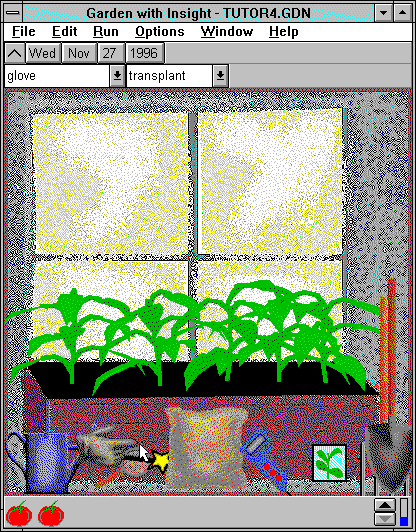
A window box garden with a drawing scale of 2.0
Each soil patch has its own drawing scale (see How to change the
drawing scale of all plants in a soil patch). You can change the scale for the entire garden by either
amending or overriding the soil patch scales. To change the drawing scale for the whole garden, choose
Display from the Options menu on the garden window.
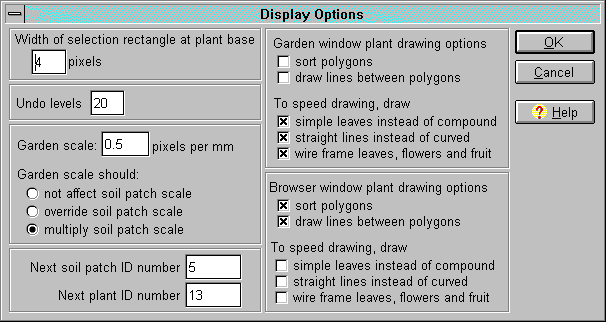
The display options window
In the display options window, edit the number after the words
Garden scale. Under the scale are three options for how the garden scale should affect the scale
for each soil patch.
not affect: The garden scale will be ignored and the soil patch scale will be used without change.
override: The garden scale will be used instead of the soil patch scale.
multiply: The soil patch scale will be multiplied by the garden scale.
This table shows show the different options affect the drawing scale for a soil patch.
Option Garden scale Soil patch scale Drawing scale
Not affect 2.0 0.5 0.5
Override 2.0 0.5 2.0
Multiply 2.0 0.5 1.0
To save your change to the garden scale, click OK. To abandon your change, click
Cancel.
| 
