Garden with Insight v1.0 Help: How to select a plant in the garden window
To select a plant in the garden
window, position the cursor so it is at the base of the plant (or plant
symbol), where it comes out of the ground. When the cursor is at the base of a plant, the cursor will
look like an arrow with a leaf.
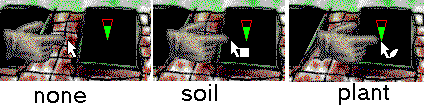
Different cursors depend on what point in the garden the cursor is over
When you hold the cursor still at the base of a plant for about a second, a small box called a hint will appear that tells you the name of the plant (but not if another
application is selected).
If you have trouble selecting plants in the garden window because you cannot find the bases of the plants,
change the way plants draw so that you can see the bases of the plants more easily. To show the plants
only as symbols, check Draw plants as symbols in the Options
menu on the garden window. To show the plants as both 3D representations and symbols, check
Draw symbols over plants in the Options menu on the garden window.
If you have trouble selecting plants in the garden window because you cannot hold the cursor still enough,
increase the size of the selection area around the base of the plant. To do this, choose Display
from the Options menu on the garden window. In the display options
window that appears, find the edit box labeled Width of selection rectangle at plant base.
This number is the number of pixels away from the exact plant base the cursor can be to select the plant.
Change the number there to a larger number, maybe 10 or 15. If you make the number too large, you will
not be able to distinguish between plants that are close together. Click OK to save your change.
When you return to the garden window, it should be easier to select a plant.
| 
