Garden with Insight v1.0 Help: Plant some corn seeds
Tutorial progress: --|-----------------
Pick up the seed packet and choose corn
The seed packet holds all the seeds, seedlings, bulbs and tubers
you can plant in Garden with Insight. You want to plant corn, so you need to choose it from the
contents of the seed packet. Pick up the seed packet. The action box on the toolbar (the second drop-down
list box) will read plant, and the first value box (the third drop-down
list box) will list the possible contents the seed packet can have. Click on the first value box and choose
Corn from the list of choices.
Look at the cursor over a soil patch
Move the mouse around again. Have you noticed that when you move the cursor over the two soil
beds the furthest to the left, the cursor changes to an arrow with a square?  That means that each of those areas is a prepared soil patch. In this tutorial, only those two soil patches have been prepared
and are available for planting. Later we will prepare a third soil patch for next year. Also notice that if you
hold the cursor still for a while over a soil patch, a hint will appear
with the number and name of that soil patch (but not if another application is selected). Some other
information also appears after the name of the soil patch (if you have the Show long hints option
turned on in the Options menu). That means that each of those areas is a prepared soil patch. In this tutorial, only those two soil patches have been prepared
and are available for planting. Later we will prepare a third soil patch for next year. Also notice that if you
hold the cursor still for a while over a soil patch, a hint will appear
with the number and name of that soil patch (but not if another application is selected). Some other
information also appears after the name of the soil patch (if you have the Show long hints option
turned on in the Options menu).
Plant some corn seeds
Now move the seed packet to the middle soil patch (make sure the corner of the seed packet is
inside the soil patch) and click to plant a corn seed. A triangle
will appear with its lowest point where you clicked. The triangle is a plant
symbol that represents one plant in the garden. [If a plant symbol does not appear, turn on the
Draw seeds as symbols option in the Options menu. If you
still don't see a plant symbol, you may have missed the patch; try planting again.] Plant three or four more
corn seeds here and there, inside either soil patch.
Look at the cursor over the base of a plant
Notice now that when you move the garden glove so that the tip of its index finger is at the
base of a plant (at the bottom of the triangle), the cursor changes to an arrow with a leaf  . If you hold the cursor there for a short
time, a hint will appear with the number and name of the plant (but not
if another application is selected). It's important to understand how to select a plant by finding its base,
because later the plant will begin to look much more complex. . If you hold the cursor there for a short
time, a hint will appear with the number and name of the plant (but not
if another application is selected). It's important to understand how to select a plant by finding its base,
because later the plant will begin to look much more complex.
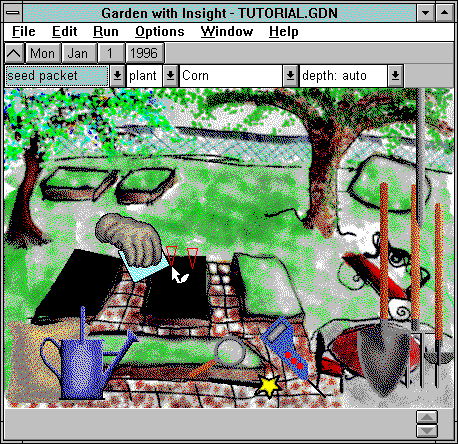
After planting two corn seeds using the seed packet
Tutorial index Next
| 
