Garden with Insight v1.0 Help: How to use tools
Using tools takes place in the garden
window. You use tools to perform tool actions on the soil patches and plants in the garden
window, such as cultivating, watering, and harvesting.
Before you use a tool you must pick it up. Once you have picked up a
tool and are holding it, use the tool by clicking in the garden window.
To use a tool on a soil patch, click inside of a soil patch. When the cursor on the tool is inside a
soil patch, the cursor will appear as an arrow with a square.
To use a tool on a plant, click at the base of a plant. When the cursor on the tool is at the base of
a plant, the cursor will appear as an arrow with a leaf.
To use a tool on the weather, click outside of any soil patch. When the cursor on the tool is not
inside any soil patch, the cursor will appear as an arrow.
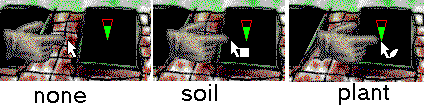
Different cursors depend on what point in the garden the cursor is over
What happens when you use a tool depends on the tool action you
have chosen. When you pick up a tool, the actions box on the toolbar (after the tool box)
contains all the actions that tool can perform. For example, when you pick up the pitchfork, the actions
box contains the choices aerate soil and carry mulch. To change the action for the tool you are holding, click on the
actions box and choose another action from the list.
When you choose a tool action, one or two additional boxes might appear to the right of the actions box.
These are called the value boxes. They contain choices of different values needed to carry out the
tool action you chose. For example, the tool action mix soil requires two values, depth
and area. To change values in the values boxes, click on a box and choose a new value from the
list.
| 
