Garden with Insight v1.0 Help: How to rearrange the aspects in a group
You can rearrange the aspects in a group using either the browser or the group editor.
Using the browser
In the browser, select the group on the browser's numbers side. Click on the browser component that
represents the aspect you want to move. The selected browser component will appear with a white
background. Now click on the name of the browser component at its top, and drag to another position in
the list of browser components.
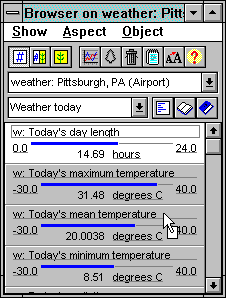
Dragging after clicking on a browser component
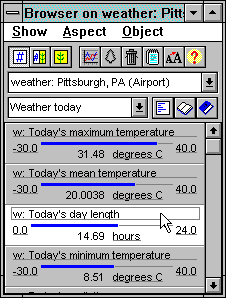
The browser component in its new place after dragging
It might make it easier to rearrange the browser components if you collapse them all first (click the
collapse all  button or choose
Collapse all from the browser Aspect menu). Remember that you can right-click on the name of
a browser component to expand or collapse it. button or choose
Collapse all from the browser Aspect menu). Remember that you can right-click on the name of
a browser component to expand or collapse it.
Using the group editor
To rearrange the aspects in a group using the group editor, open the browser, then click the groups
 button or choose Edit
groups from the browser Aspect menu to open the group editor. button or choose Edit
groups from the browser Aspect menu to open the group editor.
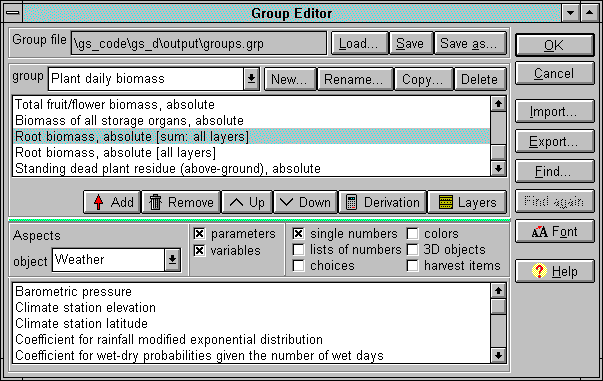
The group editor window
The aspects in the selected group are shown in the group aspects list box, under the label
Group. To move an aspect up or down in the list, select it in the list box by clicking on it, then
click Up or Down. Select multiple aspects by holding down the shift key (for aspects in
a row) or the control key (for aspects not in a row). You can also move one aspect at a time up or down by
clicking on the aspect and dragging it to another position in the list.
When you are finished using the group editor, click OK to save your changes, or click Cancel to
abandon them.
| 
