Garden with Insight v1.0 Help: Harvest window
The harvest window shows a summary of all the edible items you have harvested in the garden with
various information about the items.
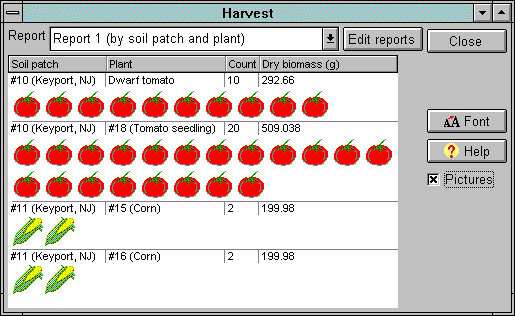
The harvest window
At the top of the window is a box with a list of harvest reports.
Harvest reports sort and summarize harvested items by soil patch, plant, year, month, week or type of item
and specify what information is to be included in the harvest window. Click on the reports box to choose
another report.
In the list that fills up most of the harvest window are all the harvested items from your garden,
summarized in some way. In this example, items are grouped by soil patch (#10 and #11) and by plant
inside each soil patch.
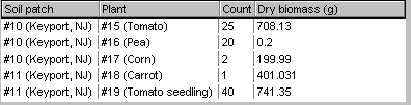
An example of sorting in the harvest window
Columns in the list show different information about harvested items. The columns can show any of
twenty variables about harvested items, including count, biomass,
protein, calories, fat, carbohydrate, water content, vitamins, and minerals. Groupings add up the values
for each aspect (except in the case of percent water, which is an average). In the example above, only two
variables are included in the report: count and dry biomass. Note that 25 tomatoes were harvested from a
tomato planted as a seed while 40 tomatoes were harvested from a tomato planted as a seedling.
You can resize the columns by clicking on the lines that divide the columns in the header above the list and dragging to the left or right.
If you want a more visual look at harvested items, check the Pictures check box. You will see
icons for each harvested item just as they appear in the garden window's harvest panel.
To edit the available harvest reports or create new ones, click the Edit reports button to bring up
the harvest report editor. To change the font shown in the harvest list,
click the Font button.
See also:
How to change column size in the harvest list
How to pick a harvest report
| 
