Garden with Insight v1.0 Help: Change the tomato plant
Tutorial progress: -----------|--------
Before we harvest a tomato we will take a look at the underlying model of the tomato plant. This is where
the simulation gets really interesting -- you can enter into the model and play with it.
Use the growcorder on a tomato plant
Pick up the growcorder by right-clicking on it. Move the
growcorder to the base of a tomato plant, then click. The browser will
appear with the tomato plant selected. [If the pictures side of the browser does not show a drawing of the
plant (if it shows plant biomass or stresses), choose "drawing" from the list there. If drawing mode
is selected, but you still can't see a tomato plant, the magnification setting may be wrong for the plant --
click the center  button to center
the plant. If you see information for a soil patch or the weather instead of a plant, you didn't click at the
base of a plant -- use the growcorder again.] button to center
the plant. If you see information for a soil patch or the weather instead of a plant, you didn't click at the
base of a plant -- use the growcorder again.]
Find internode length on the browser numbers side
Now let's make your tomato plant into a dwarf tomato plant. Click the both sides  button to see both sides of the browser.
On the numbers side of the browser, choose the group Plant draw internodes from the group
drop-down list box (under the object box). button to see both sides of the browser.
On the numbers side of the browser, choose the group Plant draw internodes from the group
drop-down list box (under the object box).
Change the internode length
A plant's internode length is the length of the stem between nodes (the places where leaves come off
the stem). Making that number shorter will make the plant shorter. Find the browser component panel on the numbers side of the browser labeled
Internode length at optimal biomass and full expansion. Once you've found the right value, move
the slider down about halfway from where it was. See that the plant has
redrawn smaller than it was.
Rename the plant
To keep track of which tomato plant you changed, let's rename it.
In the browser, click the notes  button. In the notes editor that appears, click Rename, then
type "dwarf tomato" in the dialog that appears, then click OK. Click Done to
close the notes editor. Now
button. In the notes editor that appears, click Rename, then
type "dwarf tomato" in the dialog that appears, then click OK. Click Done to
close the notes editor. Now
go back to the garden window and move the cursor over the plant you renamed. The new name will show
in a hint (but not if another application is selected).
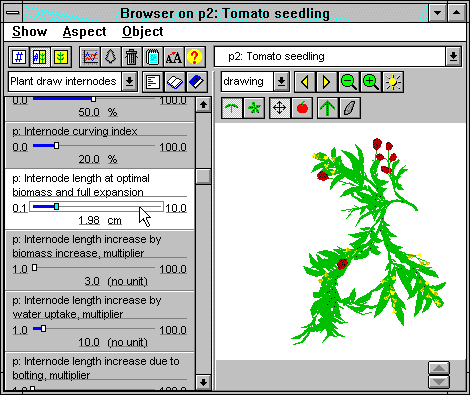
Starting to change the internode length to make a dwarf tomato plant
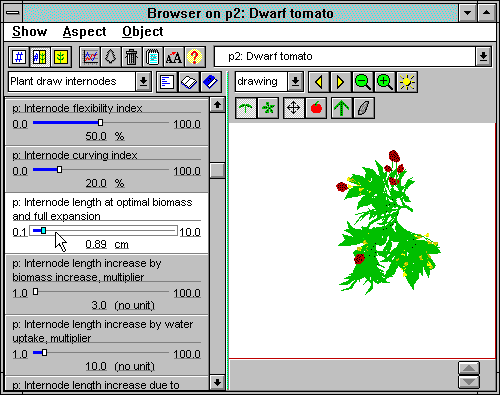
A dwarf tomato plant made by changing the internode length to half the original length
Tutorial index Next
| 
