Garden with Insight v1.0 Help: Harvest some tomatoes
Tutorial progress: ------------|-------
Use the growcorder on a tomato plant
Now to harvest some of those luscious tomatoes. The close-up picture in the browser allows you to harvest single fruits and leaves. Find a plant that has some tomato fruits on it, and choose
it from the list in the browser or click on it with the growcorder. Now
you should be looking at the plant in the pictures side of the browser.
[If the pictures side of the browser does not show a drawing of the plant (if it shows plant biomass or stresses), choose
"drawing" from the list there. If drawing mode is selected, but you still can't see a tomato plant,
the magnification setting may be wrong for the plant -- click the center  button to center the plant. If you see information for a soil patch
or the weather instead of a plant, choose a tomato plant from the object drop-down list box at the top of
the browser. If the plant doesn't have any fruits, click the grow button to center the plant. If you see information for a soil patch
or the weather instead of a plant, choose a tomato plant from the object drop-down list box at the top of
the browser. If the plant doesn't have any fruits, click the grow  button on the browser above the plant a few times until you see
fruit.] button on the browser above the plant a few times until you see
fruit.]
Switch to harvest mode
Start harvest mode by clicking on the harvest  button on the pictures side of the
browser. The cursor will change to look like a hand. button on the pictures side of the
browser. The cursor will change to look like a hand.
Harvest some tomatoes
Move the cursor over to the tomato plant. When the cursor is over a ripe tomato fruit, an icon of a tomato fruit will appear. When you see a fruit icon over a fruit on
the plant, click. The fruit will disappear from the plant, and the fruit icon will appear in the small plant harvest panel under the plant. Also notice that the fruits you picked
also appear in the garden harvest panel as part of the total garden
harvest. Harvest some more tomato fruits this way.
Harvest the rest of the tomatoes in the garden window
You can also harvest parts of a plant in the garden window. Let's
harvest the rest of the ripe fruits on our tomato plants. Close the browser, then click on the garden
window, put down any tool you might be holding, and choose the glove
action harvest parts. Now click at the base of a tomato plant. All the
mature edible parts of the plant will disappear from the plant, and icons to represent them will appear in
the garden harvest panel. The rest of the plant will remain intact, unless the plant has to be pulled up to be
harvested (see the Harvest parts tool action for details on this).
End of Phase One
This is the end of the first phase of the tutorial (Simple Tasks). To continue to the second
phase (Deeper In), click the >> button at the top of this help window to go to the next
tutorial topic.
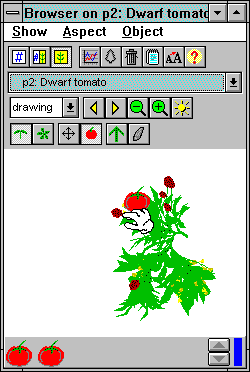
Harvesting tomato fruits in the browser by clicking on them after choosing harvest mode
Tutorial index Next
| 
