Garden with Insight v1.0 Help: How to change the sort order in a harvest report
Harvest reports can sort information about harvested items by time
(year, month and week), by type of plant (cultivar), by soil patch, and
by plant.
Sorting implies grouping, or lumping harvested items together into one line. For example, if you
sort by plant and have harvested 23 tomato fruits from one tomato
plant, you will see only one line for that plant in the harvest window - with a count of 23. In the same
way, if you sort by soil patch only and have two plants in the same soil patch, one with 23 tomatoes and
another with 48 peas, you will see only one line for that soil patch - with a count of 71. Values are simply
added for most harvest variables, such as biomass and carbohydrate. In
the case of percent water, the summary number is an average.
To change the sort order of a harvest report, first open the harvest
window and click on the Edit reports button. The harvest
report editor will appear.
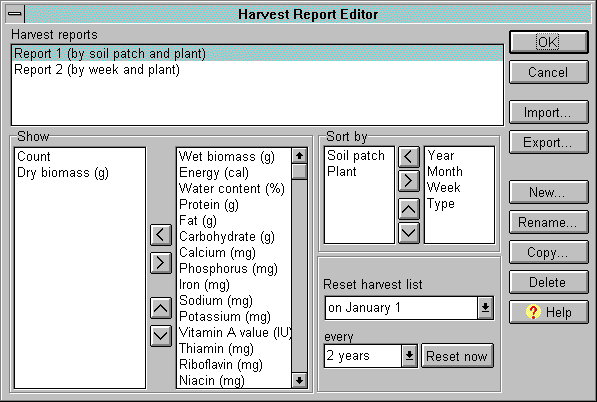
The harvest report editor window
In the harvest report editor, choose the harvest report you want to edit from the list box at the top of
the window labeled Harvest reports. Then look at the Sort by panel under the list. The
left list box in the sort by panel lists sort types already included in the harvest report. The right
list box shows the remaining sort types. For example, if you have selected Year and Soil
patch sort types for the report, the list box on the right will show the Month,
Week, Type, and Plant sort types.
To add a sort type to the report, select the sort type in the right list box, then click the left arrow
 button. button.
To remove a sort type from the report, select the sort type in the left list box, then click the right
arrow  button. button.
You can select multiple sort types in either list box by holding down the shift key (for sort types in a row)
or the control key (for sort types not in a row).
To sort by a particular sort type earlier in the sorting process, select the sort type in the left list
box, then click the up  button. button.
To sort by a particular sort type later in the sorting process, select the sort type in the left list
box, then click the down  button. button.
Click OK to save your changes to the harvest report or Cancel to abandon them. When
you return to the harvest window, the list box there will update to reflect your changes (if the report you
changed was selected).
To understand how sort types create harvest reports, look through the harvest reports in the harvest
window, and create some harvest reports of your own.
| 
